Once you have set-up your eduVPN server , follow the instructions on this page to be added to the apps.
NOTE: even without being included in the official eduVPN apps you can test your server using the eduVPN apps! You can simply provide the hostname of your VPN server through "Add other address" or similar options in the app(s).
Types
There are two types of eduVPN servers:
- Institute Access: for institutes and NRENs, exclusive access for members of that institute to the institute's network;
- Secure Internet: for NRENs, access by all users from all research/education institutes belonging to participating NRENs, to allow for safer use of the Internet).
Depending on which type of server you are tying to setup, there will be somewhat different requirements.
If you are an NREN, contact us at eduvpn-support@lists.geant.org
If you want to offer eduVPN and be found in the apps, here are the few steps you need to follow:
- Set up your server
- Test it in the eduVPN apps! Simply provide the hostname of your VPN server in the "Find your institute" field and follow the flow.
- If this works, the following information needs to be provided in order to be added:
- A *technical* contact email address to be contacted in case of technical problems, i.e. that reaches the operators/maintainers of the VPN server(s), preferably a role-based mail address;
- End-user support contact(s), at least one of: mail, URL, phone number. NOTE these will become public;
- The full hostname (FQDN) of your VPN server;
- Make sure TLS is configured properly! Use e.g. SSL Server Test;
- The "display name" of the organization (English name, optionally other languages with BCP 47 tags, everything UTF-8 encoded, NOTE: do not make it too long as it may not fit in the UI on some (mobile) devices...);
- Keywords that describe your organization to help users search for your server in the eduVPN application. It is not necessary to repeat the display name. Keywords should be space separated;
- A signed copy of the policy document by a person authorized to do so at your organization;
o Example: en-US: Radboud University, nl: Radboud Universiteit
Send your request using the following template to eduvpn-support@lists.geant.org, use "Add [${FQDN}] to Institute Access eduVPN" as title.
Subject: Add [vpn.example.org] to Institute Access eduVPN
Body:
Technical Contact: eduvpn@example.org
End-user Support Contact:
- support@example.org
- +1234567890
- https://support.example.org/
FQDN: vpn.example.org
Display Name:
en: My Organization
nl: Mijn Organisatie
Keywords: foo bar